Run an Employee Based Report
If you would like to run a report to see how many audiograms have been completed by employee, perform the steps below:
1) Navigate to the employee page and click 'columns'
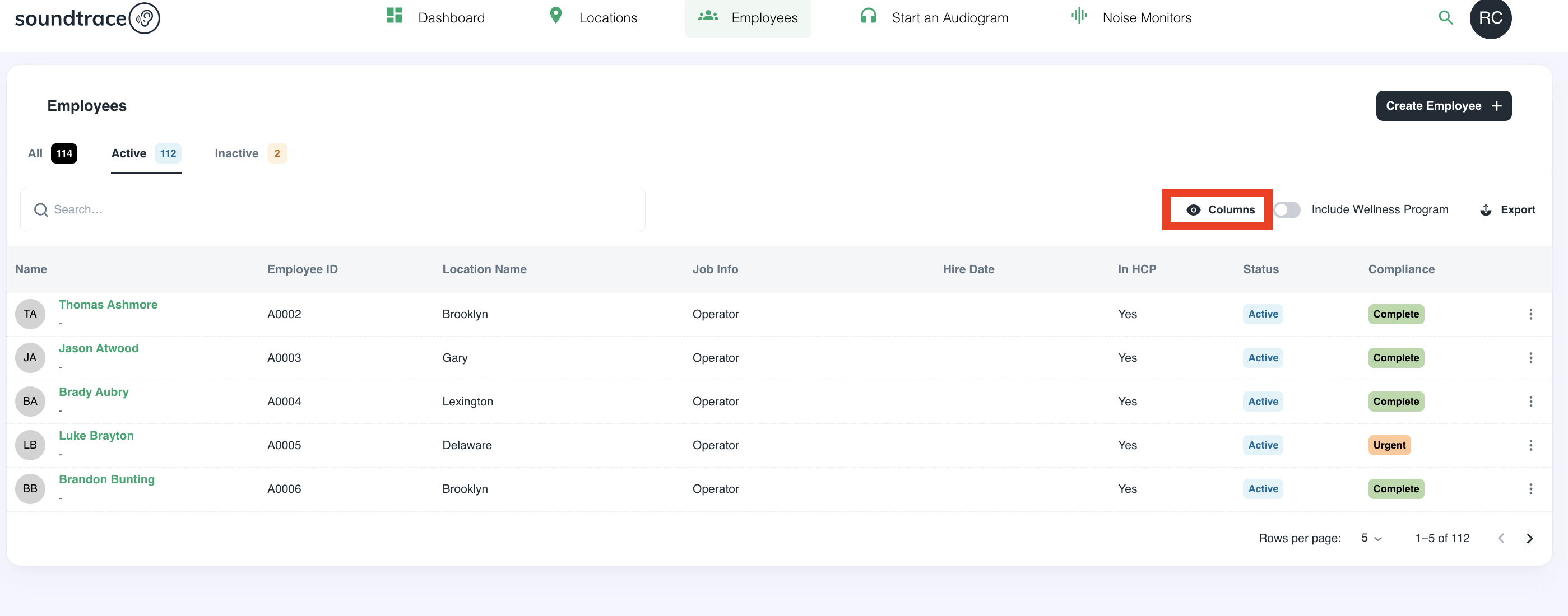
2) In the columns dropdown, filter by any data you wish to see. The columns will automatically change as you toggle on and off titles
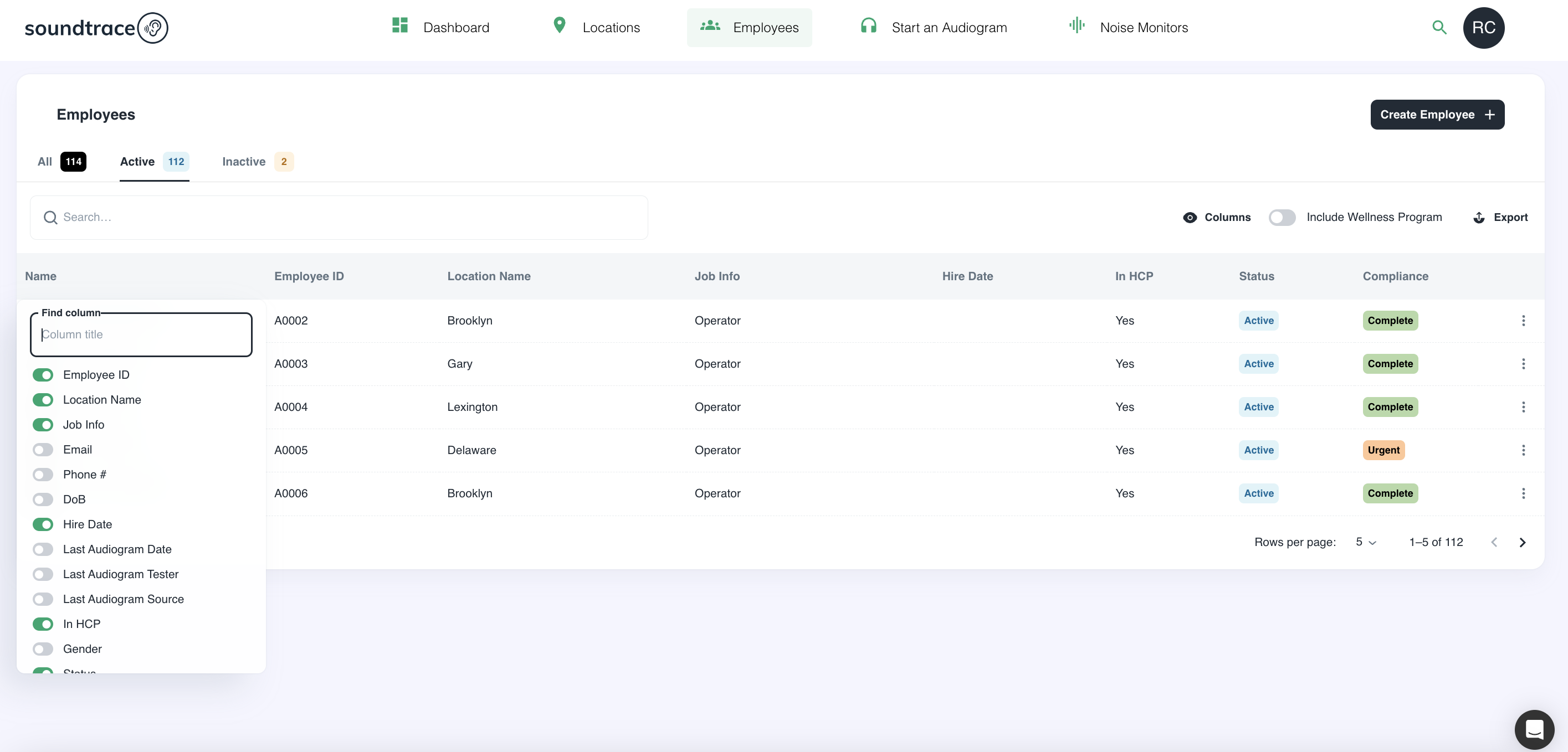
3) Once you have the data/columns you need, click to the anywhere on the page outside of the dropdown
4) Click the export button on the far right of the page

5) Then download as .CVS file. Your report will automatically download

Should you have any questions or issues, please reach out to the Soundtrace team for help - support@soundtrace.com.