If you have an employee that has changed locations, perform the steps below:
1) Navigate to the location or employee in the top navigation bar page and search for an employee:
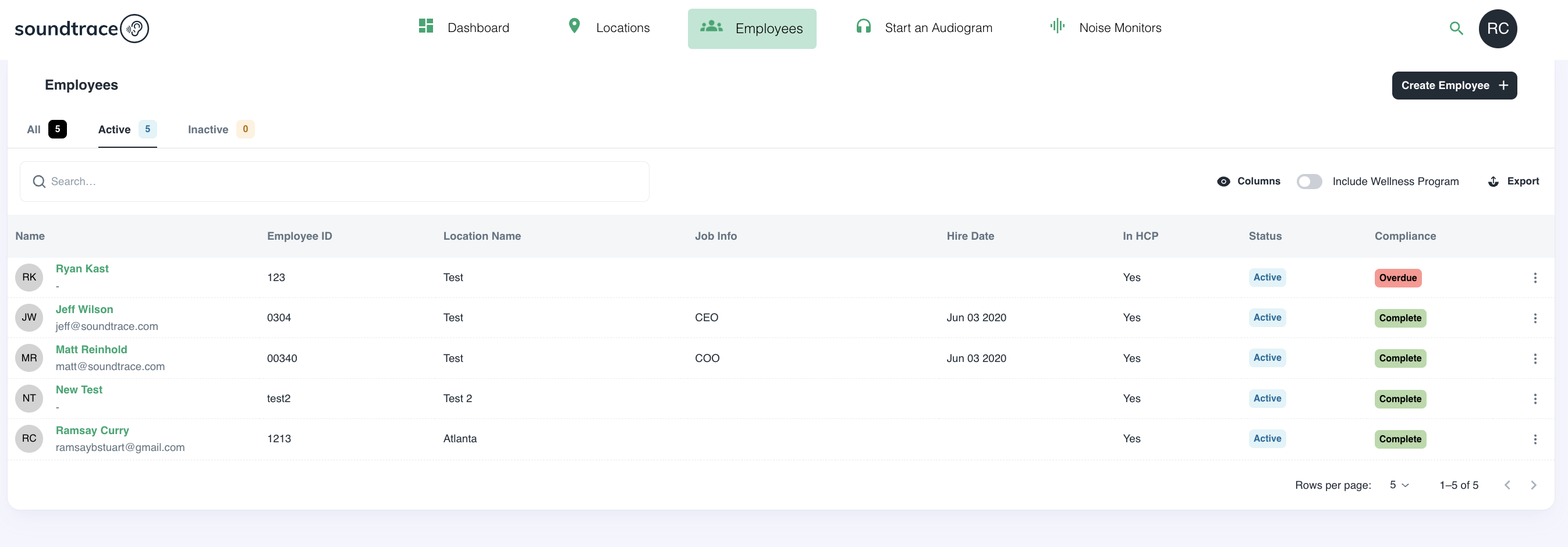
2) Once you are the employee profile, press the pencil icon on the far left side by the employees name
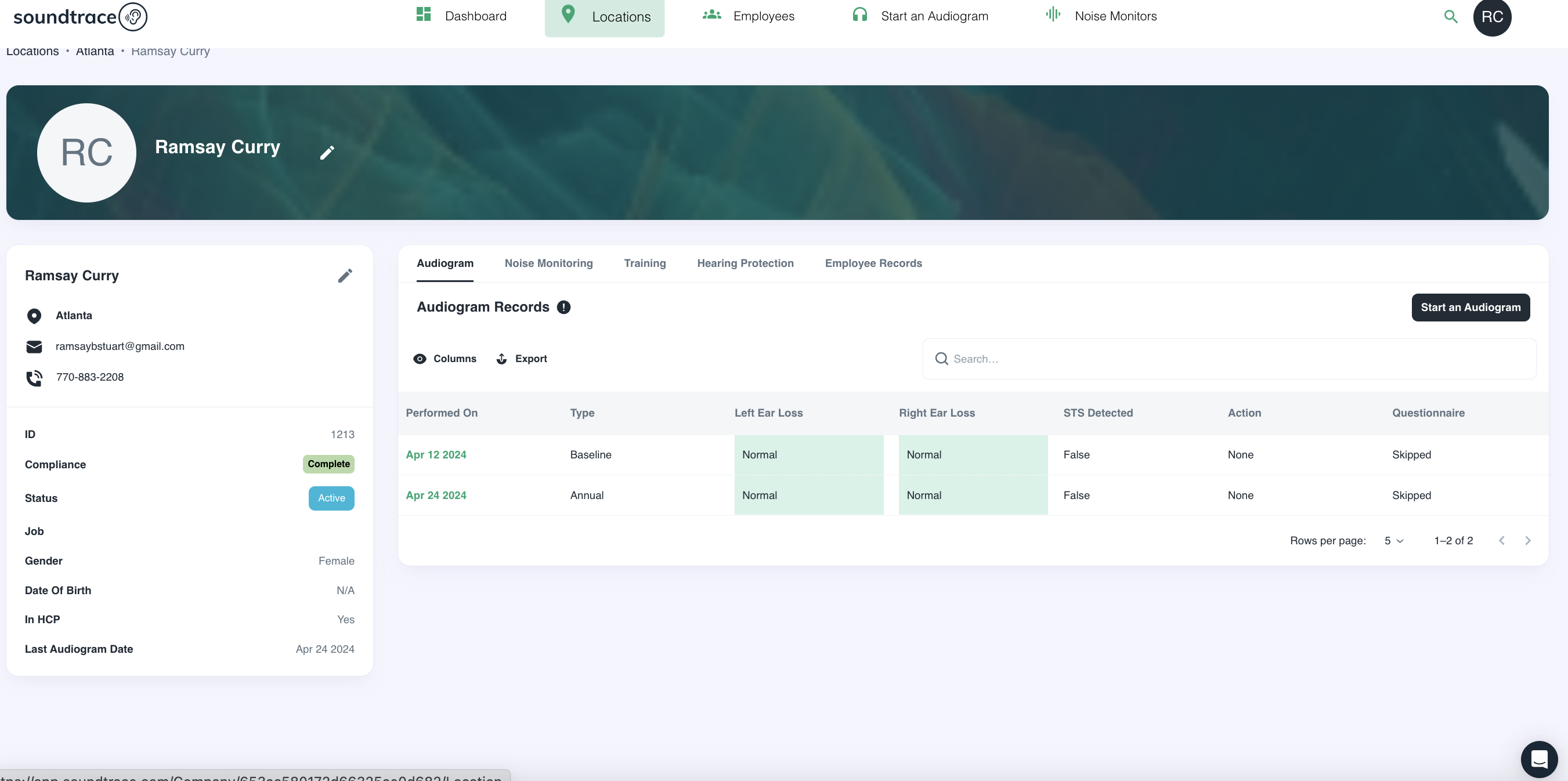
3) Now that you are inside the employee information popup, scroll to the bottom of the profile to 'Location'.
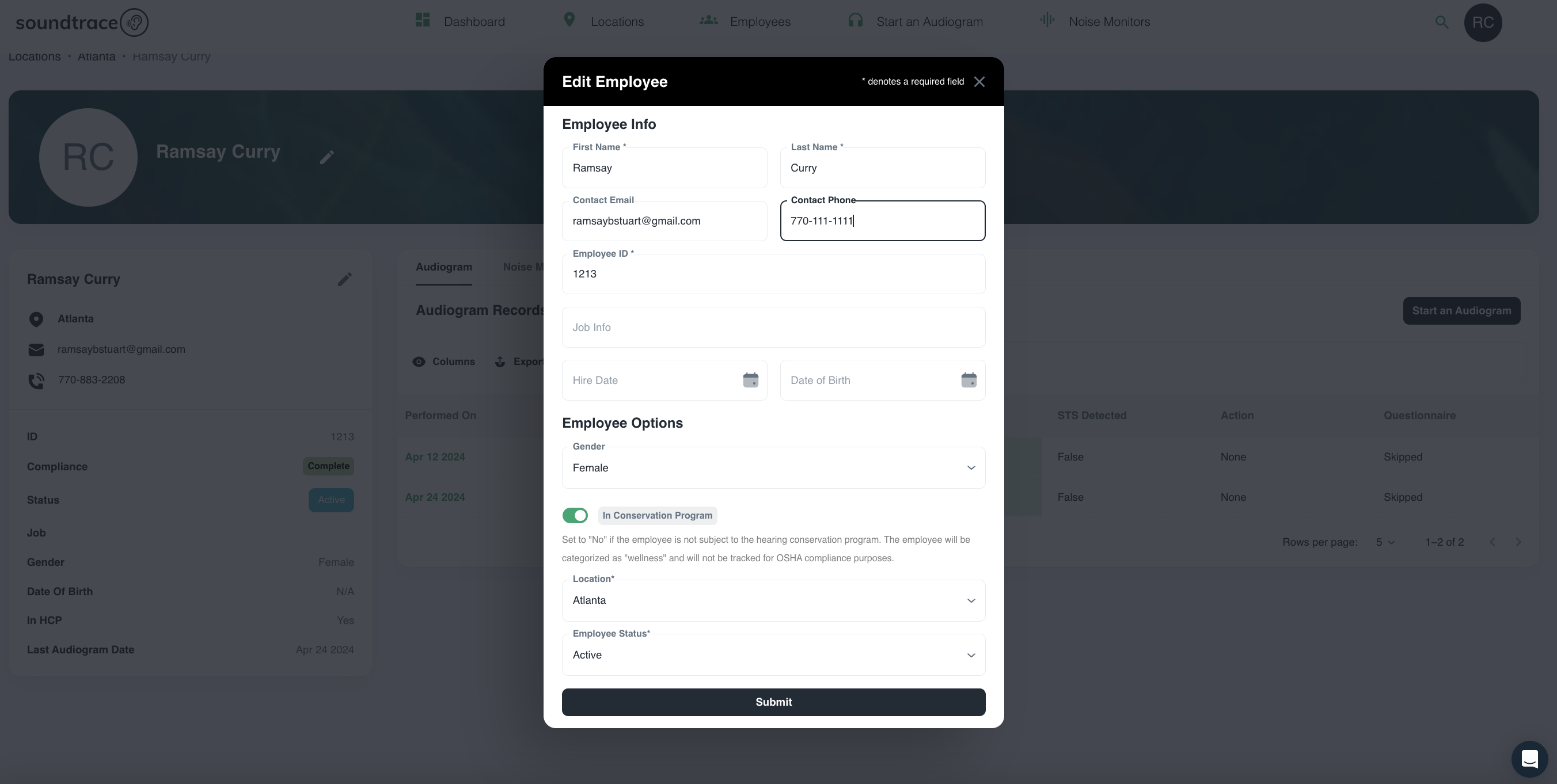 4) From the drop down menu, you can change the employee from one existing location to another. (If you need to add a new location, click here: Add a new location).
4) From the drop down menu, you can change the employee from one existing location to another. (If you need to add a new location, click here: Add a new location).
5) Click save to complete the change.
Should you have any questions or issues, please reach out to the Soundtrace team for help - support@soundtrace.com.