To watch a short how to video on this, click here.
1) In the top navigation bar click, 'Start an Audiogram'
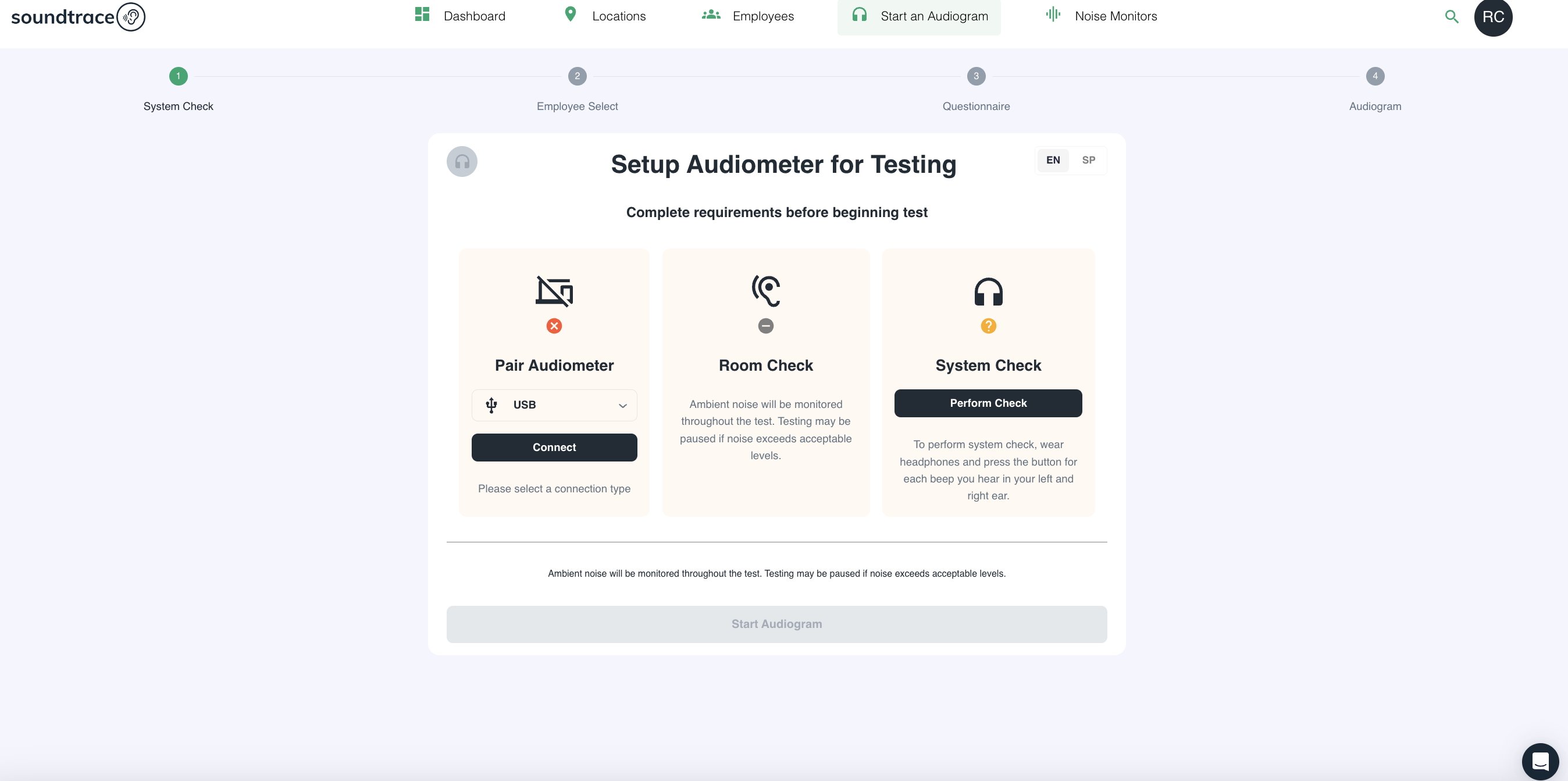
2) Pair Audiometer using USB (recommended method) or Bluetooth via the 'Connect' button in the first of three boxes. One paired you will see the first box turn green and the paired button change copy from 'connect' to 'paired'
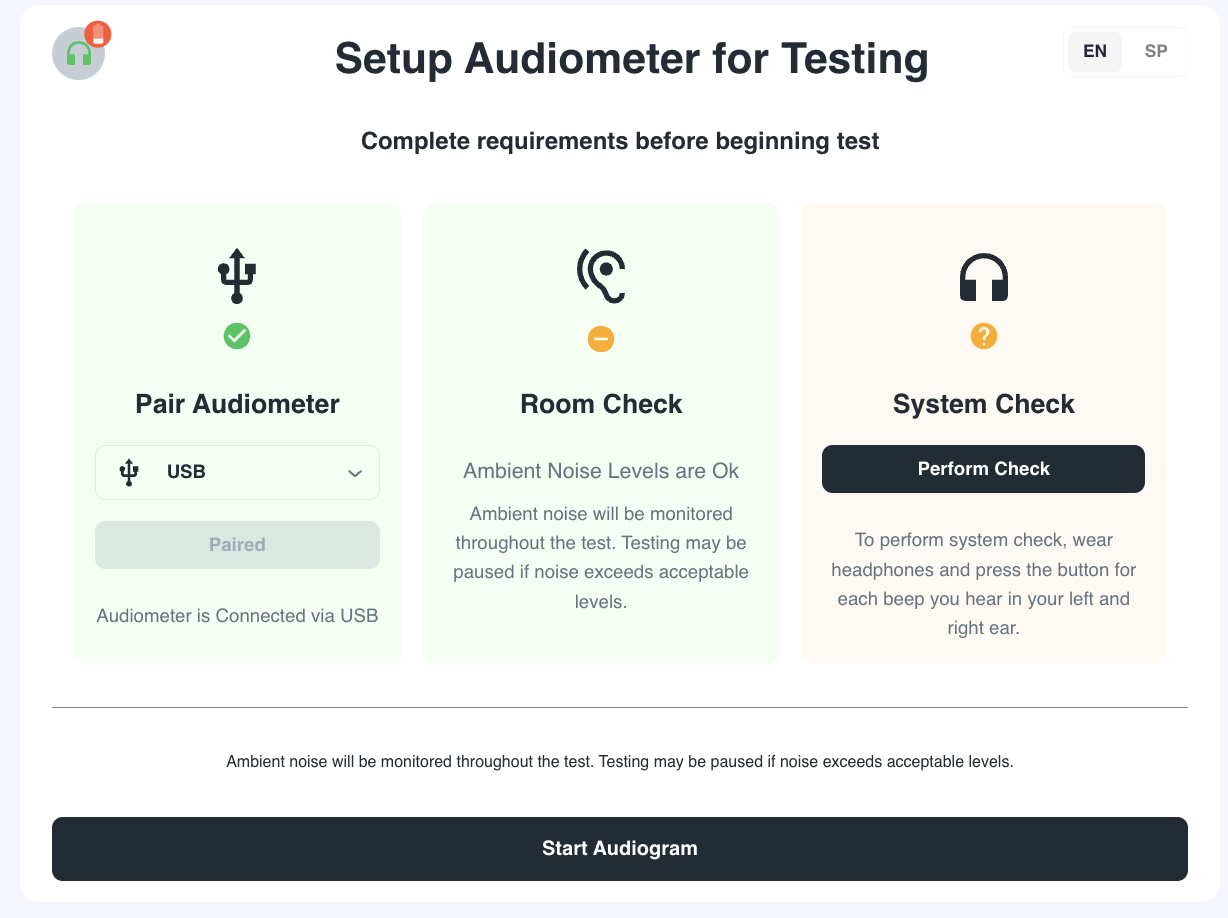
3) Steps two and three are beneficial to your testing process. Step two is a room check. This checks the ambient noise levels in the room to make sure the room is quiet enough to successfully run a test. If levels exceed 66.1 dB, the test will automatically pause and resume once lower than 66.1 dB.
4) System check should be done to ensure the hardware and connection to your computer are working properly. You will only need to run the system check at the beginning of your testing. It is not required to run a systems check prior to every consecutive test, only at the start of a new testing block (So if you unplug the device, close your computer or take a testing break)
5) Once ready, click 'Start Audiogram'
6) Type in or search for the employee you're testing and select a language for the employee. Then click 'Continue'
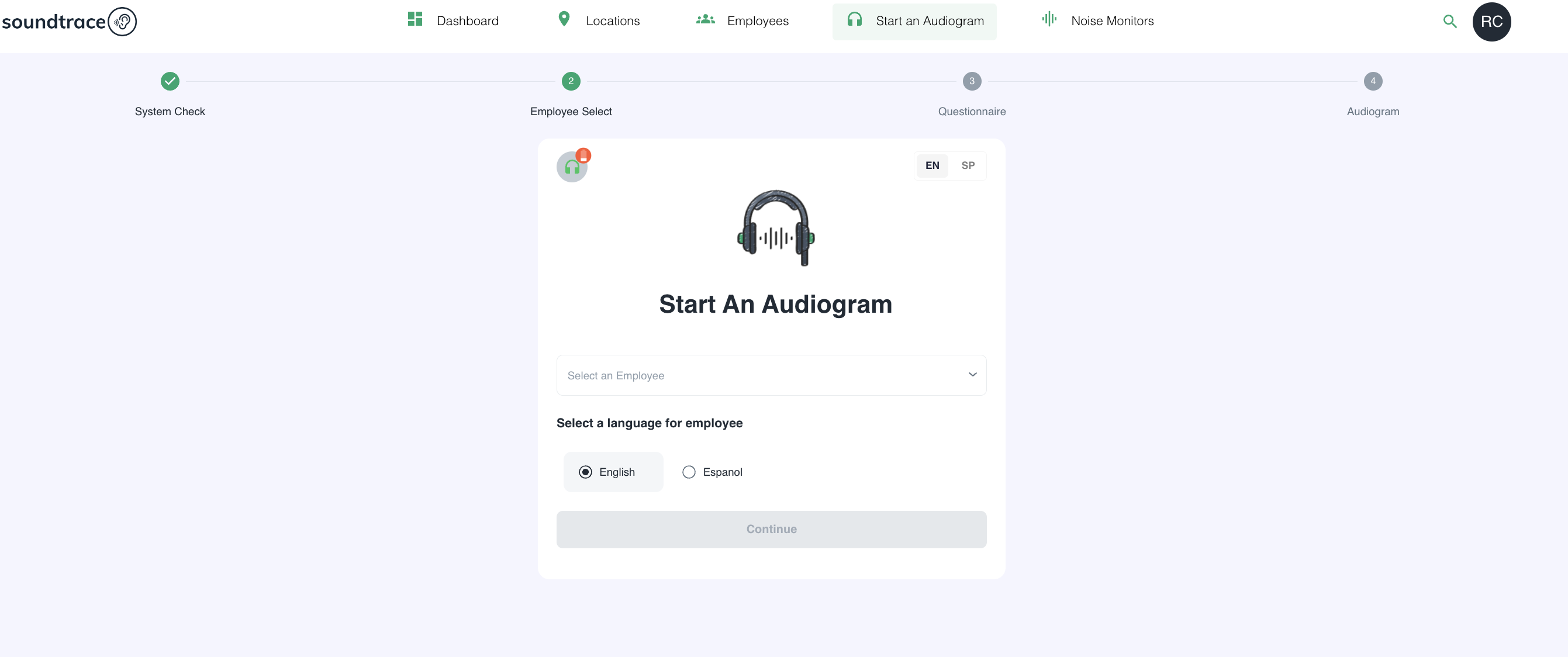
5) Once the video (if needed) is watched and questionnaire is completed or the option to skip is chosen by the employee, click 'Submit'
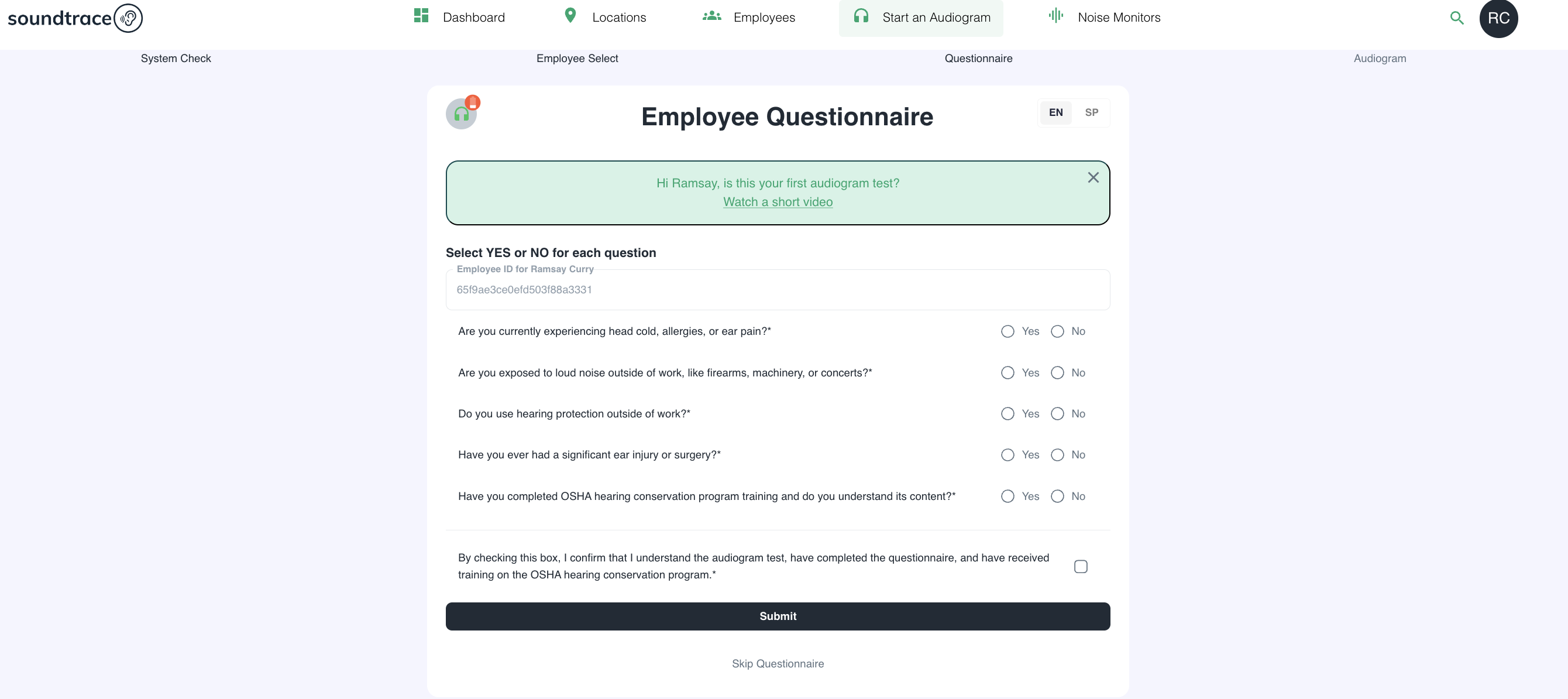
6) Begin the test but clicking 'Start' once the employee has the headphones on (right on red, blue on left) and clicker in hand.
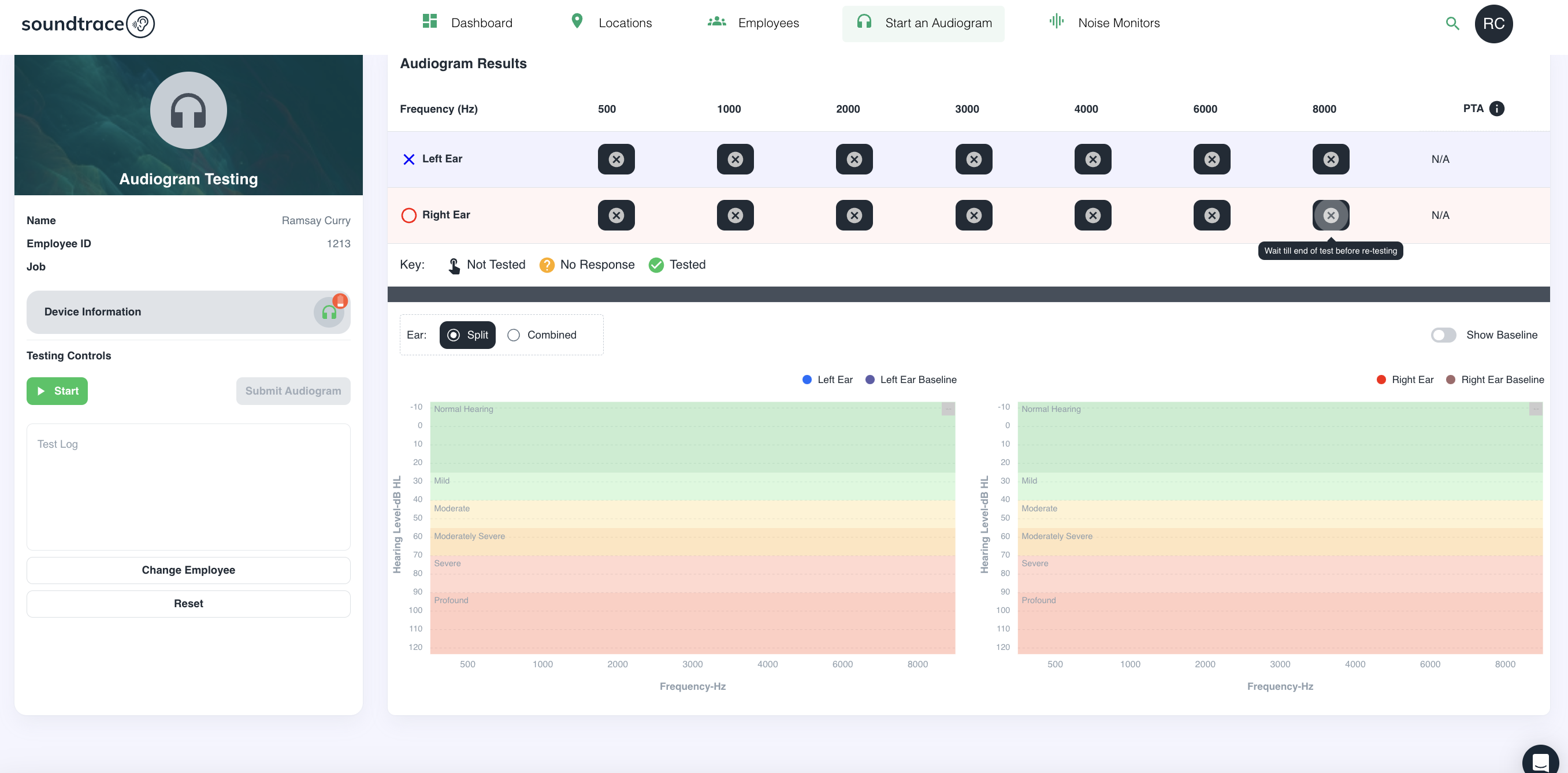
7) Once the audiogram is completed, you will see a popup on the screen letting you know the test is completed. You will need to click 'Submit Audiogram' At this time you can review the testing results with the employee if desires.
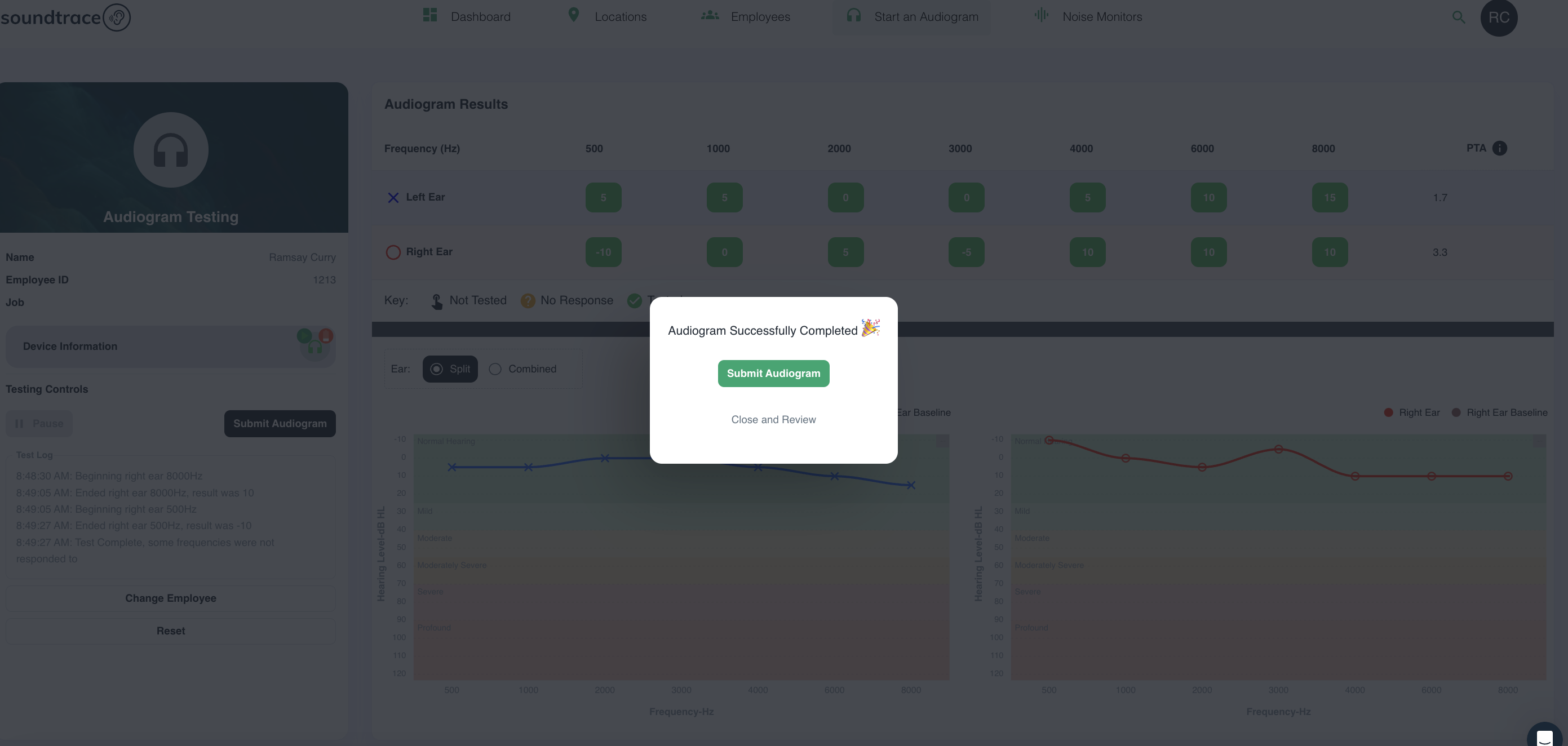
Should you have any questions or issues, please reach out to the Soundtrace team for help - support@soundtrace.com.